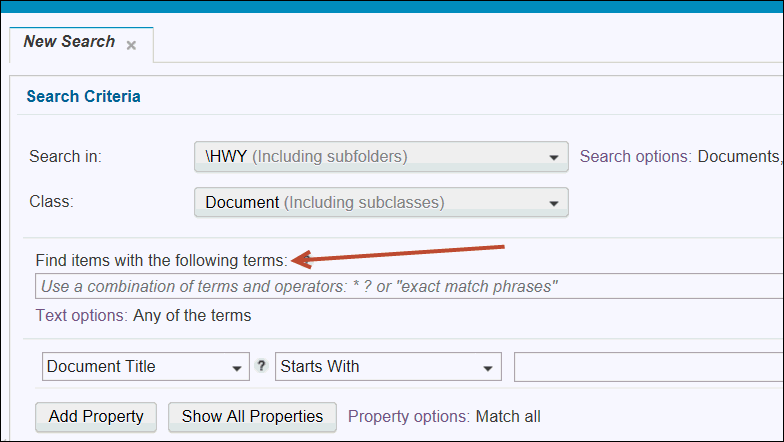
Text Search
In the second section of Search Criteria you can use text to narrow your searches and return more specific results. By defining text criteria in the Find items with the following terms: field, you can:
· Find specific words within a document
· Search for exact matches
· Use phrases
· Use wildcard characters
· Exclude terms
· Define how close or far words are in a document
Searching for unknown or variable characters or terms
Searching within a specific proximity of words
Expanding or limiting property searches
Surrounding a name or phrase with double quotation marks (") returns search results that contain that exact phrase in the order that the words are displayed in the query.
Click to view Example.
Searching for unknown or variable characters or terms
Wildcard characters, such as an asterisk (*) or question mark (?), are useful when you are not sure of the spelling, exact name, or variations of a term. Use the asterisk (*) to match none or multiple characters, but only one term. Use the question mark (?) for a single character.
Click to view Example.
Searching within a specific proximity of words
To further narrow your search, you can restrict the search results to terms that appear within a range of words. Terms that are close to each other are more likely to be related than terms that are far apart in a document.
Click to view Example.
Use the minus sign (-) to exclude items that contain certain terms. The minus sign (-) applies to a term and its variants.
Click to view Example.
Click to view Tip.
Use the plus sign (+) to find the items that contain all of the terms that you enter and not just some of them.
Placing the plus sign (+) at the front of a term ensures that both terms are included in the search results.
Requiring terms is slightly different from an exact match. The exact match is typically used to find phrases where the terms are in a specific order. Requiring terms does not require multiple terms to be in a specific order.
Click to view Example.
ECS sorts search results by using the Name property. When you do a text search sorting by the Name property, it takes longer to return a result set than if the search is configured to sort by the Rank property.
If a text search takes too long to run or times out, modify the search criteria so that the search results are sorted by using the Rank property.
Expanding or limiting with property searches
You can use search operators to help define your search. The search operators are based on properties that are commonly used when searching for items. The operators are shortcuts to commonly selected criteria, such as ownership (for example, added by me) or modification date (for example, modified in the last month).
To scope text search criteria to the selected properties, use the Contains operator to search for any word or phrase within a particular property. The operator is available if the property that you select is enabled for content-based retrieval (CBR).
You can combine a text search with property searches when you define text search criteria by using the main text search query box or the Contains operator. Conditions that use the Contains operator are separate from property search, so the match all or any property option applies only to conditions that use operators other than the Contains operator.
When you open a saved search, any conditions that use the Contains operator will appear first in the list of property search conditions.
See Also