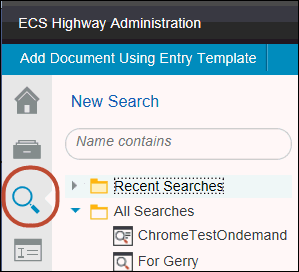
Search
To create a search from the Home view:
1. Left click the magnifying glass icon on the upper right of the Home view screen to Open Search View. The Search View screen opens.
2. Left click blue text New Search in the upper left corner of the screen. New Search view opens, divided into three sections of search options.
3. Left click the Search In field in the first section of Search Criteria. A drop-down menu appears.
4. Left click Entire Repository or a specific folder. The name of the repository (and the specific file if selected) appears in the Search In field.
5. Left click Search options hyperlink. A dialog box appears that allows you to further define your search.
6. Define applicable search options and left click OK. Selections are applied, and dialog box disappears.
7. Left click the Class field. A drop-down menu appears with Class options for the selected repository as well as check boxes for Include subclasses and Search in multiple classes.
8. Make a class selection. The selection is highlighted, OR if Search in multiple classes is checked, a selection screen appears to allow multiple classes to be selected.
9. Left click OK. The field populates with the class selection(s).
10. Left click the Search button at the bottom. Search results appear in a list under Search Results.
See Also