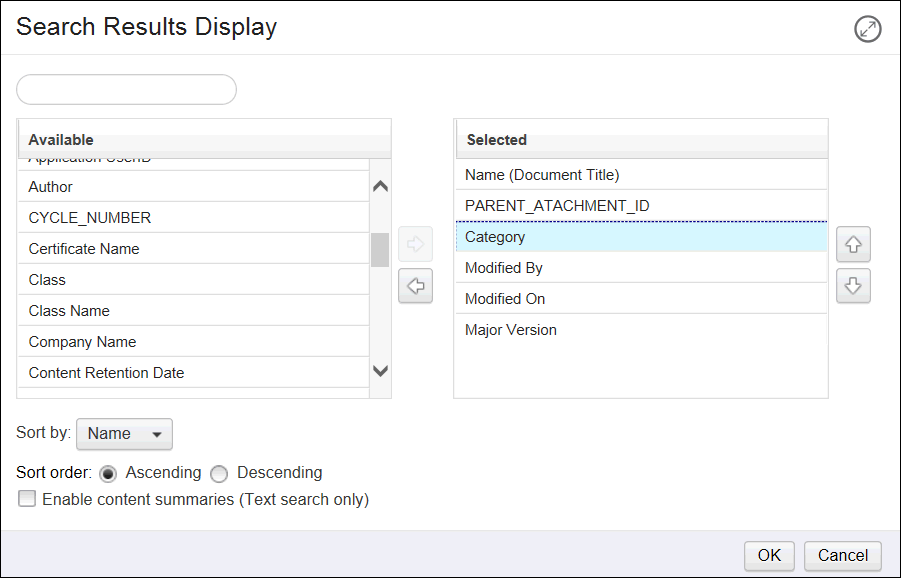
Organize Search Results
To custom organize your search results, go to New Search and enter your search criteria or select a saved search.
At the bottom of the Search Criteria section:
1. Left Click the Results Display button. A dialog box shows all Available results on the left and the Selected results on the right.
2. Left click Available results you wish to add. The selection is highlighted.
3. Left click the arrow in the center. The selection is duplicated in the Selected list.
4. Left click Selected results you wish to remove from the Selected list. The selection is highlighted.
5. Left click the reverse arrow in the center. The selection is removed.
6. Left click the Sort by field. A drop-down menu appears.
7. Left click the selection you want. The selection appears in the Sort by field.
8. Left click the radio button for Sort Order in front of either Ascending or Descending. The selected radio button is black.
9. Left click the check box in front of Enable content summaries (Text search only) if desired. A check appears in the check box.
10. Left click OK. The Search view returns.
11. Left click the Search button at the bottom of the Search Criteria section. The revised results appear in the Search Results section below.
See Also