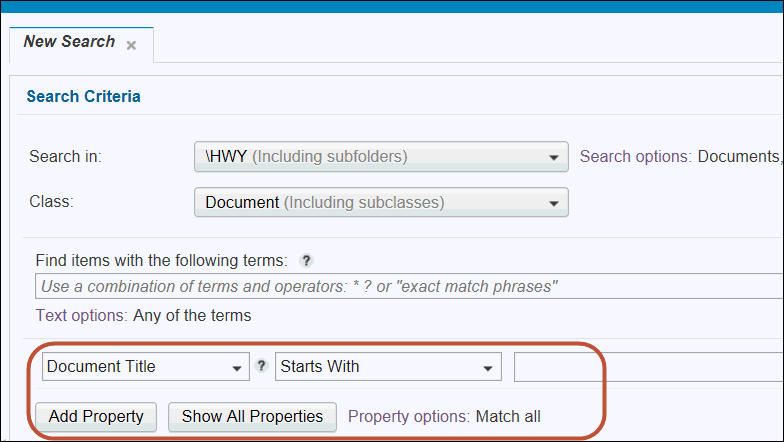
Property Search
In the third section of the Search Criteria, you can conduct property searches. You can search for items by using a single property or by combining properties with user actions.
For example, you can search for items by using one property, such as date. The search returns all items that were added or modified on that date. To see only new items, add properties for more specific results. By using the date and Added On property, the search returns only new items that were added on that particular date.
Filtering by action
Filter your search results by a specific date or date range that shows when an item was added, modified, or checked out. You can filter your search to include only items that specific users or groups added, modified, or checked out. For example, you can search for only documents that you added this month.
To apply the action filter to your search:
1. Specify an action, a user, or group of users.
2. Select a date or date range when the action occurred.
Searching by using more than one value in a single criterion
Use Exclude All, Include Any, and Include All to specify more than one matching value in a single criterion.
Exclude All
For single-valued properties or multivalued properties, you can specify a set of values where all values must be excluded to be returned in the search results.
Click the hyperlink to view an Example:
Include Any
For single-value properties or multivalued properties, you can specify a set of values where any one value must be included to be returned in the search results.
Click the hyperlink to view an Example:
Include All
For multivalued properties only, you can specify a set of values where all values must be included to be returned in the search results.
Click the hyperlink to view an Example:
See Also