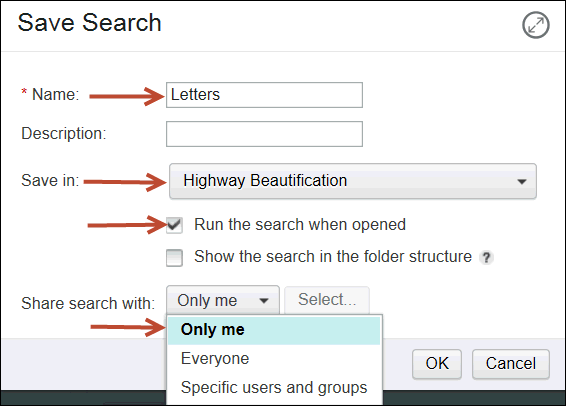
Save Search
If you use a specific search criteria frequently or plan to search later, consider saving the search criteria that you define. By saving the search criteria, you do not need to specify the same search criteria repeatedly.
To save a search:
1. Left click the Save button at the bottom of the Search page. A Save Search dialog box appears.
2. Type the name of the search in the Name field. The search name appears (this is a required field).
3. Type a description of the search in the Description field. The description appears (optional field).
4. Left click the Save in field. A drop-down menu appears.
5. Left click the location the search should be saved in. The location appears in the field (required).
6. Left click the check box for Run the search when opened if desired. The check appears in the check box (optional).
7. Left click the check box for Show the search in the folder structure if desired. The check appears in the check box (optional).
8. Left click the Share search with: field. A drop-down menu appears.
9. Left click Only me, Everyone, or Specific users and groups. If the first two options are chosen, the selected option displays in the field. If the latter option is chosen a pop-up box, Add Users and Groups, appears with options to designate specific users or groups to grant access to this search:
a) Left click the Search for field. A drop-down menu appears.
b) Left click Users or Group. The selection displays in the field.
c) Left click the Name Starts with field and type the first letter(s) of the name. The letters display in the field.
d) Left click the magnifying glass symbol to search. The available list populates with the results of the search.
e) Left click the name from the Available list. The name is highlighted.
f) Left click the arrow in the center to move the selected name. The name is duplicated in the Selected list. Repeat as needed to complete the Selected list.
g) Left click the Add button at the bottom of the dialog box. The Save Search dialog box returns and the selected users/groups are listed.
10. Left Click the OK button at the bottom of the dialog box. The saved search appears in the Search list at the left of the Open Search view.
See Also