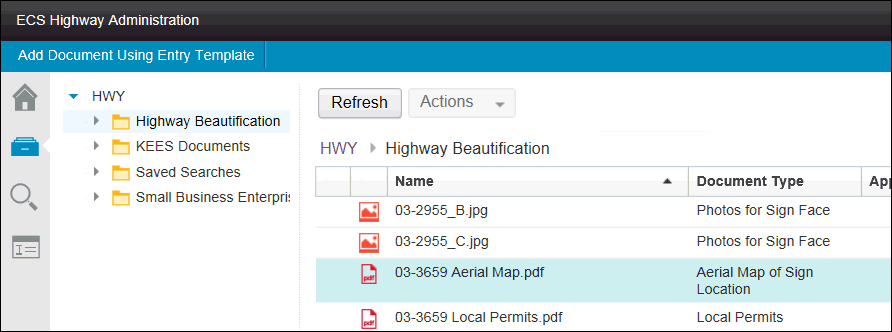
Versioning
The documents that you work with can require many changes during their lifetimes. They are first created and then modified many times. Information about versions helps you manage your content. The versions of a document provide a history of the changes that the document had from the time it was initially created.
A version represents the document as it existed at a particular time in its history. Different versions of a document become the version series for the document. Document versions are created when you check a document out of a repository and then check it back in.
When you first add a document to a repository, the Major version check box displays only for classes that are configured for two-level versioning. With two-level versioning, you can see the versioning statuses in the Versions tab of the Properties View.
To access this view from the Browse, Search, or Favorites views:
1. Right click the item. A drop-down menu appears.
2. Left click Properties. The Properties view appears. In this view, there are tabs across the top for Properties, Comments, Security, Versions, Folders Filed In, and Parent Documents.
3. Left click the Versions tab. The Versions list appears. Version Status is the fourth column.
Version Status Definitions |
|
Released |
The released state is the latest major version of a document. It is the version that is displayed in the list of results or in a folder. |
In Process |
When a document is in an in-process state, it is checked in or added as a minor version. The In Process version of a document is not displayed in the list of results or in a folder unless there is no Released document in the version series. If a major version, also called a Released document, exists it is shown in the results list with a state icon that indicates that it has a minor version document. You must open the Property view and view the Versions tab to see the In Process version of the document. To see the In Process version in a search, select the Current Versions or All Versions option. |
Reservation |
When a document is in a Reservation state, its content is being edited. The author who is editing the document reserved it for his or her own use. |
Superseded |
When a document is in a Superseded state, the major or minor version of that document is no longer the most recent version. A major released version is replaced when a more recent major released version exists. A minor version is replaced when there is a more recent minor in-process version. Many superseded major and minor versions can exist in a version series. Click hyperlink to view Example. |
When documents are in a draft state, such as In Process, Reservation, and Superseded, the access to the documents is more limited than documents in the Released state. The Released state has general or public access. In addition, your administrator can configure the repository to automatically apply different security settings to documents based on the state.
With two-level versioning, you use both major and minor versions, where major versions are whole numbers, and minor versions are decimal numbers.
Click hyperlink to view Example.
Repository settings determine whether documents default to a major version when they are added or checked in. The Major version check box is always shown when you add or check-in documents. By default, documents are added and checked in as a major version. To check in a minor version, you must uncheck the box. When you add documents by using entry templates, you can override the repository setting and set it to read-only or hidden.
Click hyperlink to view Example.
Version Promotion and Demotion
During the life cycle of a document, you might promote or demote a document version. If you and other contributors to a document are working on a draft of a company policy, that document remains a minor version.
After one or more reviews and final approval, you promote the version to a major version. That document version is released and available to everyone. However, if the company policy that you released must be modified, you can demote the major version to a minor version. You and other contributors can revise the document before it is released again.
You can promote the current minor version to a major version or demote the current major version to a minor version without checking the document out or in. When you promote the version, the major version number increments by one and the minor version number is set to zero.
To do Version Promotion and Demotion from the Browse, Search, or Favorites views:
1 Right click the document. A drop-down menu appears.
2 Hover over Version. A drop-down menu appears.
a. Promote Version
b. Demote Version
3 Left click the option you wish to use. The Major and/or Minor version of the item changes.
Click hyperlink to view Example.
See Also