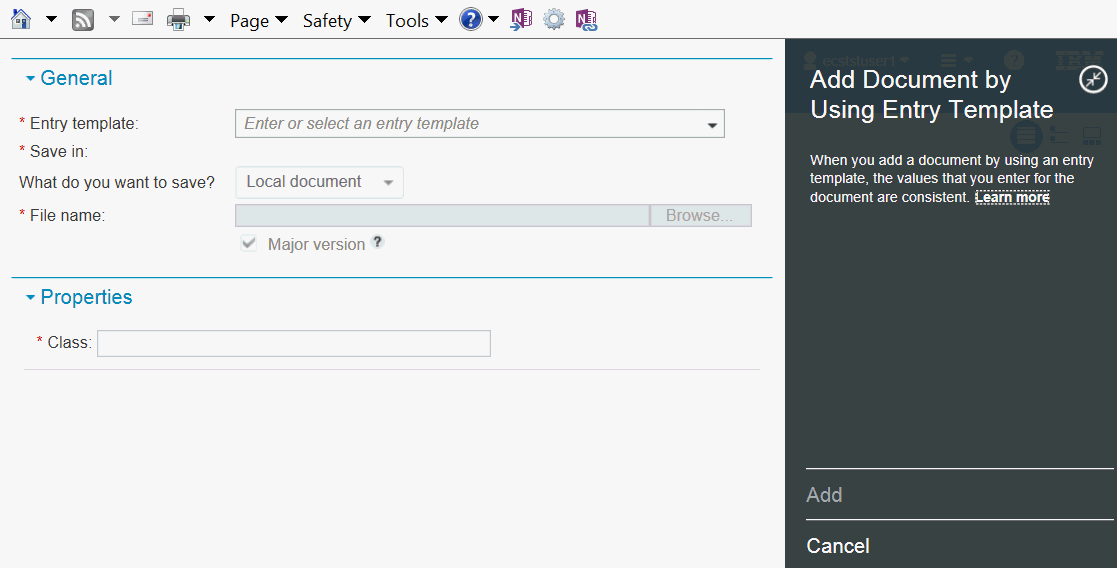
Entry Templates
Use an Entry Template to add a document to ECS if the type of document you are adding is always handled the same way.
Entry Templates provide consistency to document classification and in the location to which the document is saved. The template auto-fills this general information in the Add Document screen.
There are several ways to open the Entry Template view.
From the Home View:
1. Left click Add Document by Using Entry Template in the blue bar immediately under the black tool bar at the top of the screen. The Add Document by Using Entry Template screen appears.
2. Left click the Entry Template field. A drop-down menu appears.
3. Left click the entry template you wish to use. The Add Document by Using Entry Template screen appears.
Note: Required fields in the General section are auto-filled by the template.
4. Left click the Browse button next to the File name field. The Choose File to Upload screen appears.
5. Browse to the document you want to add.
6. Double left click the document you want to add. The Add Document screen reappears with the file name and path in the File name field. The Document Title field, if present, auto-fills in the Properties section.
Note: The Major Version field defaults to Selected when a document is being added. To check in a minor version, uncheck the box.
7. In the Properties section, input any field(s) that are known. The information populates the field(s).
Note: Required items in the Properties section are indicated with a red asterisk.
8. Left click the Add option in the lower right of the screen. The document is added to the folder specified in the Entry Template.
Another way to add a document using an entry template:
1. Left click the Open Entry Templates View icon at the upper left of the screen. The Entry Template Manager view appears with a list of entry templates.
2. Left click the entry template you want to use. The Add Document by Using Entry Template screen appears.
Note: Required fields in the General section are auto-filled by the template.
3. Left click the Browse button next to the File name field. The Choose File to Upload screen appears.
4. Browse to the document you want to add.
5. Double left click the document you want to add. The Add Document screen reappears with the file name and path in the File name field. The Document Title field, if present, auto-fills in the Properties section.
Note: The Major Version field defaults to Selected when a document is being added. To check in a minor version, uncheck the box.
6. In the Properties section, input any field(s) that are known. The information populates the field(s)
Note: Required items in the Properties section are indicated with a red asterisk.
7. Left click the Add option in the lower right of the screen. The document is added to the folder specified in the Entry Template.
Click hyperlink to view Example.
See Also