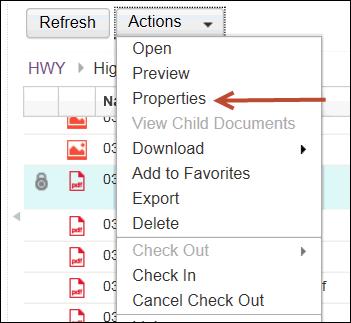
Editing Properties
You can modify and save properties of items in several areas if you have Edit Properties permission.
Edit properties of items from the Properties view
To edit items in the Properties view, from the Browse, Search, or Favorites views:
1. Right click the item OR select Actions. A drop-down menu appears.
2. Left click Properties. The Properties view appears.
Note: In this view, there are tabs across the top for Properties, Comments, Security, Versions, Folders Filed In, and Parent Documents.
3. Left click the tab for the area you wish to edit. The view selected appears.
4. Make the appropriate edits. These should appear on the screen.
5. Verify that changes are correct.
6. Left click Save at the lower right of the screen. The screen returns to the original Browse, Search, or Favorites views. The Edit is complete.
Edit properties of items from the Document Information pane
You can edit the properties of an item from the Document Information pane when you access the item in the Browse, Search, or Favorites views.
To edit Properties in the Document Information pane:
1. Left click Edit. A list of Properties appears.
2. Enter the desired changes. The changes appear on the screen.
3. Verify that changes are correct.
4. Left click Save. Edit is complete
Edit properties for multiple items
You can edit the properties for multiple items at the same time.
Left click to view Tip.
To edit items in the Properties view, from the Browse, Search, or Favorites views:
Right click the item. A drop-down menu appears.
Left click Properties. The Properties view appears with selected items listed in the Item names field.
Type in the appropriate changes. These should appear on the screen.
Verify that changes are correct.
Left click Save at the lower right of the screen. The screen returns to the original Browse, Search, or Favorites views. Edit is complete.
Modify properties in the Viewer
To modify and save item properties in the Viewer, instead of navigating back to the search results.
Right click the item. A drop-down menu appears.
Left click Preview. The Viewer opens and displays the document in a new window.
Left click the View Properties icon in the upper right of the screen in the black toolbar.
Type in the appropriate changes. These should appear on the screen.
Verify that changes are correct.
Left click Save at the lower right of the screen. The edit is complete.
See Also